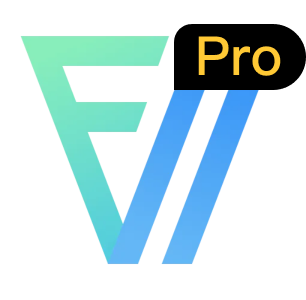扩展自定义操作
在 FcDesigner 设计器中,您可以通过多种方式扩展自定义操作按钮,以增强业务逻辑和用户体验。以下是如何实现这些功能的详细示例。

保存表单
您可以通过在设计器中添加一个保存按钮来实现保存功能。点击保存按钮后会触发 save 事件,您可以在事件处理函数中编写保存逻辑。
vue
<template>
<fc-designer ref="designer" @save="handleSave" :config="config"></fc-designer>
</template>
<script>
export default {
name: 'app',
data() {
return {
config: {
// 显示保存按钮
showSaveBtn: true
},
};
},
methods: {
// 保存事件处理函数
handleSave() {
// 处理表单保存逻辑
console.log('保存按钮被点击');
// 例如,您可以将表单数据发送到服务器
// axios.post('/save', this.$refs.designer.getFormData());
}
}
};
</script>配置扩展
您可以通过 props.handle 配置扩展操作按钮。每个按钮都有一个 label 和一个 handle 函数,用于定义按钮的行为。
vue
<template>
<fc-designer ref="designer" :handle="handle"></fc-designer>
</template>
<script>
export default {
name: 'app',
data() {
return {
handle: [
{
// 自定义操作按钮:中英切换
label: '中英切换',
handle: () => {
// 处理中英文切换逻辑
console.log('中英切换按钮被点击');
// 例如,切换界面语言
},
},
{
// 自定义操作按钮:选择表单
label: '选择表单',
handle: () => {
// 处理选择表单逻辑
console.log('选择表单按钮被点击');
// 例如,打开表单选择对话框
},
},
],
};
}
};
</script>插槽扩展
您还可以通过 handle 插槽扩展自定义按钮。使用插槽可以插入任意自定义组件或按钮,提供更高的灵活性。
vue
<template>
<fc-designer ref="designer">
<template #handle>
<el-button @click="customAction">自定义按钮</el-button>
</template>
</fc-designer>
</template>
<script>
export default {
name: 'app',
methods: {
// 自定义按钮点击事件处理函数
customAction() {
console.log('自定义按钮被点击');
// 执行自定义操作
}
}
};
</script>使用场景示例
表单数据保存
在企业应用中,通常需要在表单设计器中实现动态数据的保存。例如,在一个OA系统中,用户可以在设计器中编辑表单并保存其设置。使用 showSaveBtn 配置,您可以在设计器中添加一个保存按钮,用户点击后自动将表单数据提交到服务器。
vue
<template>
<fc-designer ref="designer" @save="handleSave" :config="config"></fc-designer>
</template>
<script>
export default {
name: 'app',
data() {
return {
config: {
showSaveBtn: true
},
};
},
methods: {
handleSave() {
const formData = this.$refs.designer.getFormData();
console.log('表单数据:', formData);
// 将数据提交到服务器
axios.post('/save', formData).then(response => {
console.log('保存成功:', response.data);
}).catch(error => {
console.error('保存失败:', error);
});
}
}
};
</script>表单选择对话框
在某些应用中,用户可能需要在设计器中选择预定义的表单模板。您可以通过插槽扩展自定义按钮来实现表单选择对话框
vue
<template>
<fc-designer ref="designer">
<template #handle>
<el-button @click="openFormSelectDialog">选择表单</el-button>
</template>
</fc-designer>
<!-- 表单选择对话框 -->
<el-dialog title="选择表单" :visible.sync="dialogVisible">
<el-select v-model="selectedForm" placeholder="请选择表单">
<el-option
v-for="form in formOptions"
:key="form.value"
:label="form.label"
:value="form.value">
</el-option>
</el-select>
<span slot="footer" class="dialog-footer">
<el-button @click="dialogVisible = false">取消</el-button>
<el-button type="primary" @click="confirmSelection">确定</el-button>
</span>
</el-dialog>
</template>
<script>
export default {
name: 'app',
data() {
return {
dialogVisible: false,
selectedForm: '',
formOptions: [
{ label: '表单模板 A', value: 'formA' },
{ label: '表单模板 B', value: 'formB' }
]
};
},
methods: {
openFormSelectDialog() {
this.dialogVisible = true;
},
confirmSelection() {
console.log('选中的表单:', this.selectedForm);
this.dialogVisible = false;
}
}
};
</script>通过这些方法,您可以根据业务需求自定义和扩展 FcDesigner 设计器的操作按钮,使其更符合实际使用场景。